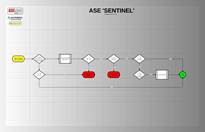|
An Extraordinary
Application for EXPRESS Subdivision Design & Production |
|
|
|
|
|
·
Home
·
News
·
About Us
|
S E N T I N E L ASE
Civil’s Internal License Manager |
|
DESCRIPTION ASE Civil comes with its own internal license management
feature. ‘Sentinel’ is integrated directly into the design and production
systems that make up the core of the application. Regardless of whether the
client is using a standalone workstation license or a shared, concurrent-use
network license platform, ‘Sentinel’ will always be actively monitoring the
licensing status of the computer. ‘Sentinel’ is a critical component for
maintaining proper copyrights compliance by each authorized user of the
application. |
|
|
HOW IT WORKS Each time[1] a command is invoked in ASE Civil, ‘Sentinel’ is called to
ensure that the user is authorized to use the program. Work Session
authorization is provided by a validation process that is driven by the
systematic control and execution of a sequence of subroutine calls that
collect information stored within the Windows registry keys and uses it to
validate, monitor and manage the collaborative, external licensing
assignments. The local computer system identification information is
established during the installation of ASE Civil Design Software. The
registry information establishes the identity of the computer system
currently running ASE Civil. In a workstation licensing environment, the validation process
ensures that the operating environment conforms to the specifications
contained within the client license file located in the ASE Civil install
folder. Additionally, the workstation platform checks to ensure that there
are no network licenses running concurrently within the same networked
environment, provided the computer is connected to a network[2]. In a network license platform of ASE Civil, ‘Sentinel’s
workload is considerably larger, however it does not degrade system
performance. A brief, literal, generalized description of the license
management procedure is as follows:
(1)
The user issues an ASE
Civil command from the menu, the ribbon or a program toolbar.
(2)
‘Sentinel’ collects the
identity of the local system.
(3)
‘Sentinel’ checks to see
if the computer system has been permanently authorized.
(4)
Assuming the system has
been permanently authorized, the address (Client’s
network UNC) of the license management folder is read from the client
information file.
(5)
‘Sentinel’ ensures that
the license management folder is present.
(6)
‘Sentinel’ searches for
and opens an ASCII text file having a specific name.
(7)
‘Sentinel’ reads the file
contents and resolves the data inside to determine whether or not the current
command can be run based on the authorization information in the client
license file.
(8)
If legal authority is
validated then ‘Sentinel’ checks for license availability.
(9)
If there is at least one
license available according to the ASCII file data, ‘Sentinel’ assigns that
license to the current user if it has not already been assigned.
(10)
If all licenses are in
use, ‘Sentinel’ checks to see if one of the licenses currently occupied by
another system has expired due to inactivity.
(11)
If a license is in need by
another user and there is one occupied but inactive, ‘Sentinel’ removes the
inactive user’s credentials and assigns the license to the current computer
system requesting a license.
(12)
If any changes are made to
the licensing configuration, the ASCII file is re-opened and modified with
the updated information.
(13)
After the validation
process is complete, the command originally invoked by the user is run to
completion if a license is actively assigned to the computer system. Although this procedure sounds very complex and
time-consuming, all of these steps are executed in a few milliseconds. The image is linked to a flowchart that provides a visual description of the license validation process described in the previous list. Clicking on the image will redirect you to the full-size diagram |
|
|
LIMITATIONS
(1)
Although AutoCAD and Civil
3D are various operating systems, ‘Sentinel’ can only function within a
Microsoft Windows operating system environment.
(2)
When using the network
platform of ASE Civil, the client must provide a UNC (a network address on the local server). The client UNC must be
readable and writable by all ASE users. It is not necessary for the user to
actually ‘see’ or have the ability to use a file manager application such as
“My Computer” or “Windows Explorer” to browse to the folder and view the contents
of the folder. The visibility property of the specified client UNC is
actually discouraged to prevent corruption of the ASCII file used for license
management and distribution. This file is the central object used for license
management by ASE Civil and should never be manually edited in any way nor
should it be erased to attempt to override licensing or system timeout
specifications. Manual changes made to the
‘Sentinel’ license file is a direct violation of the legally-binding
licensing agreement which authorizes clients to
use the software.
(3)
‘Sentinel’ will not
re-create the ASCII control file, so the IT manager will need to manually
re-create the file using the program-specific, case-sensitive name required
by ASE Civil.
(4)
System ‘Timeouts’ cannot
be forcefully overridden by closing AutoCAD or Civil 3D. Once a license is
acquired the time-length specified in the client file must expire first. |
|
|
CUSTOMIZATION The system ‘TimeOut’ was designed to allow a user of ASE Civil
to take a break without losing a license. The default value provided by the
developer is set to 45 minutes. The ‘TimeOut’ cannot be adjusted by the
client. Modifications can only be made by a direct request to the developer. REFERENCES [1] In later versions of ASE Civil, for
the purpose of streamlining the application’s functionality and enhancing the
efficiency of the overall client productivity by reducing the demand placed
on the corporation’s workflow through optimization of network traffic associated with integration
and implantation of ASE civil, a time delay system was developed and
integrated. The specified value for the time delay places a gap between calls
to the license validation procedure if the user-invoked command requests
occur within a specific time range [2] This system is currently in the
process of being phased out. Completion of this change to the license
management system will eventually allow both networked and workstation
versions of ASE Civil to coexist on the same networked environment. |
|